Microsoft Flight Sim 2020 Garmin G1000 Track Up / North Up
Garmin G1000
MSFS2020
The G1000 map orientation defaults to North Up. You can check the current orientation at the top right of the MFD screen.
The orientation can be changed in the MFD menu.
Follow these steps to change:
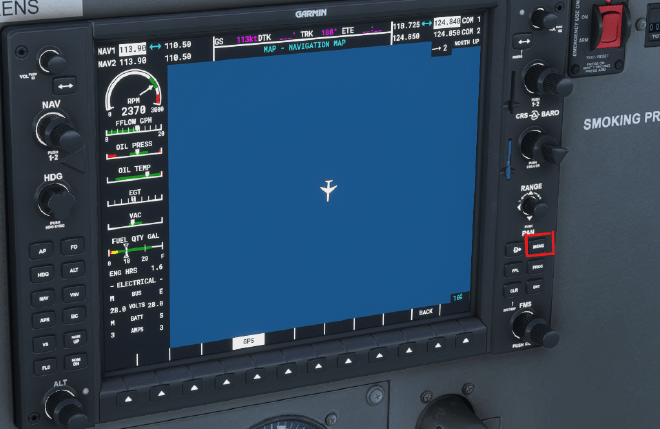
- On the MFD, click the Menu button.

- On the Map Options screen, click the ENT button.

- On the Orientation screen, click the ENT button.

- Use the FMS Knob to select the desired option for example, Track UP.

- Click ENT to save your selection.

- Click ENT twice to leave the menu and go back to the MFD map display. Your chosen orientation settings should now be saved.
Related
MSFS2020 ILS Landings Guide - Garmin 1000
Garmin G1000
MSFS2020
If you have been trying to perform an ILS landing using an aircraft equipped with the Garmin 1000 on Microsoft Flight Sim 2020 then there is a good chance that it hasn’t been working.
MSFS2020 Garmin G1000 Quick Reference
Garmin G1000
MSFS2020
Many of us will begin our Microsoft Flight Sim journey (yes it is a journey for some of us :D) using the Garmin G1000 glass cockpit in the Cessna 172 and when I began using it I have to admit to being a little overwhelmed by the options and buttons available.
How to Link your SimBrief Account Horizon 787 MSFS2020
Boeing 787
Horizon Mod
MSFS2020
Tutorial
Introduction A simple guide to show you how to link your SimBrief Account with the Horizon 787 mod for MSFS2020.