MSFS2020 Garmin G1000 Quick Reference
Table of Contents
Many of us will begin our Microsoft Flight Sim journey (yes it is a journey for some of us :D) using the Garmin G1000 glass cockpit in the Cessna 172 and when I began using it I have to admit to being a little overwhelmed by the options and buttons available. It took me quite a while to figure out my way around and now that I am more familiar with using it, my enjoyment of the simulator has increased exponentially.
With that in mind, I wanted to write a guide to help newer simulator pilots get familiar with the G1000 and hopefully increase their enjoyment of Microsoft Flight Simulator 2020 at the same time. The premise is for this to be a reference point for other articles that will take a more in-depth look at each function.
G1000 Familiarisation
The G1000 is and integrated flight control system that presents flight instrumentation, navigation, position and, communication information to the pilot through two displays. As you look at the cockpit we have the Primary Flight Display (PFD) on the left and the Multi Function Display (MFD) on the right. In between the two display units there is the Audio Panel.
PFD / MFD Controls
The control functions for the PFD and the MFD are the same.
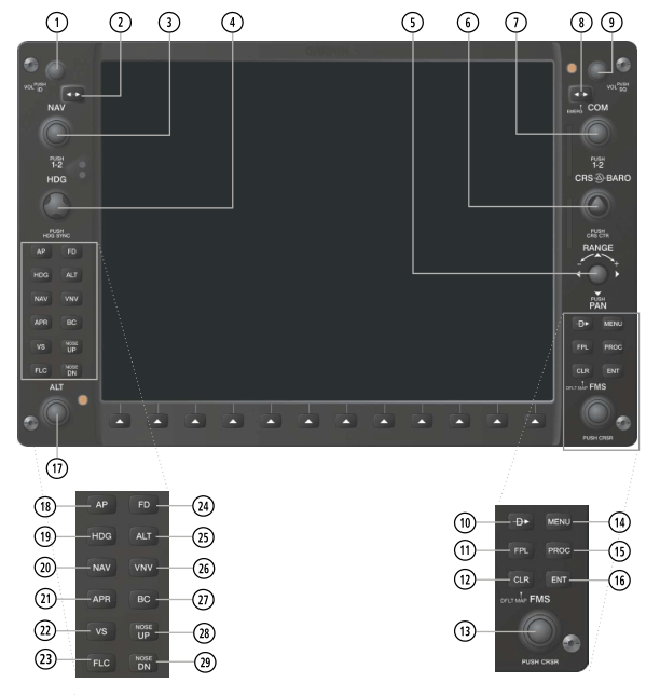
| 1 | Nav Volume Knob - Controls the NAV audio level. | 15 | PROC Key - Selects IFR departures (DPs), approaches (STARs) and, arrivals (IARs) from the flight plan. |
| 2 | Nav Frequency Transfer Key - Transfers the standby and active NAV frequencies. | 16 | ENT Key - Accepts a menu selection or data entry. |
| 3 | Dual Nav Knob - Tunes the standby NAV frequency. The large knob tunes MHz and the small knob kHz. | 17 | Dual ALT Knob - Sets the altitude in the blue box above the altimeter. The large knob selects thousands (500M for metric) and the small knob selects hundreds (50m for metric). |
| 4 | Heading Knob - Press to synchronize the current heading. Turn to adjust the heading bug. | 18 | AP Key - Engages/disengages the AutoPilot. |
| 5 | Joystick - Changes the map range. When pushed, it is used to pan across the map. | 19 | HDG Key - Selects/deselect Heading Select Mode. |
| 6 | CRS/BARO Knob - The large knob sets the barometric pressure, the small knob adjusts the course. | 20 | NAV Key - Selects/deselect Navigation Mode. |
| 7 | Dual COM Knob - Tunes the standby COM frequency. The large knob tunes MHz and the small knob kHz. | 21 | APR Key - Selects/deselect Approach Mode. |
| 8 | COM Frequency Transfer Key - Transfers the standby and active COM frequencies. | 22 | VS Key - Selects/deselect Vertical Speed Mode. |
| 9 | COM VOL/SQ Knob - Controls COM audio level | 23 | FLC Key - Selects/deselect Flight Level Change Mode. |
| 10 | Direct-to Key - This allows us to enter a waypoint and travel a direct course to the chosen destination. | 24 | FD Key - Activates/deactivates the flight director. |
| 11 | FPL Key - Display the Active Flight Plan Page | 25 | ALT Key - Selects/deselect Altitude Hold Mode. |
| 12 | CLR Key - Erases information or cancel an entry. | 26 | VNV Key - Selects/deselect Vertical Navigation Mode. |
| 13 | Dual FMS Knob - Press to turn on/off the selection cursor. | 27 | BC Key - Selects/deselect Back Course Mode. |
| Data Entry: With the cursor on (blue flashing) turn to enter data into the field. | 28 | 29. NOSE UP/NOSE DN Keys - Controls the pitch for Pitch Hold, Vertical Speed, and Flight Level Change. | |
| Scrolling: When the data is too long for the window, you can scroll by turning the large knob. | |||
| Page Selection: Turn the knob on the MFD to select the page view. The large knob selects a page group, the small knob selects an item from the page group. | |||
| 14 | MENU Key - Displays a list of available options. |
Flight Instruments
The PFD main display shows flight instruments as detailed below.
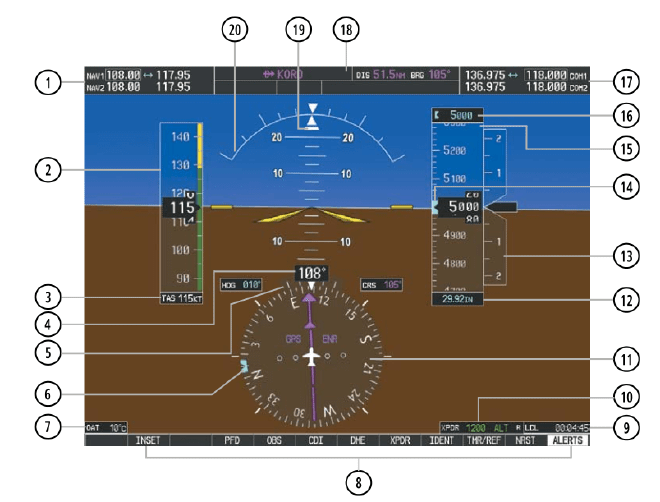
| 1 | Nav Frequency | 11 | Horizontal Situation Indicator (HSI) |
| 2 | Airspeed Indicator | 12 | Barometric Altimeter Setting |
| 3 | True Airspeed | 13 | Vertical Speed Indicator (VSI) |
| 4 | Current Heading | 14 | Reference Altitude Bug |
| 5 | Turn Rate Indicator | 15 | Altimeter |
| 6 | Heading Bug | 16 | Reference Altitude |
| 7 | Outside Air Temperature | 17 | COM Frequency Box |
| 8 | Softkeys | 18 | Navigation Status Box |
| 9 | System Time | 19 | Slide/Skid Indicator |
| 10 | Transponder Data Box | 20 | Attitude Indicator |